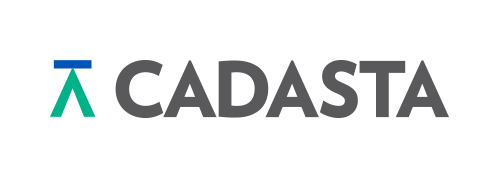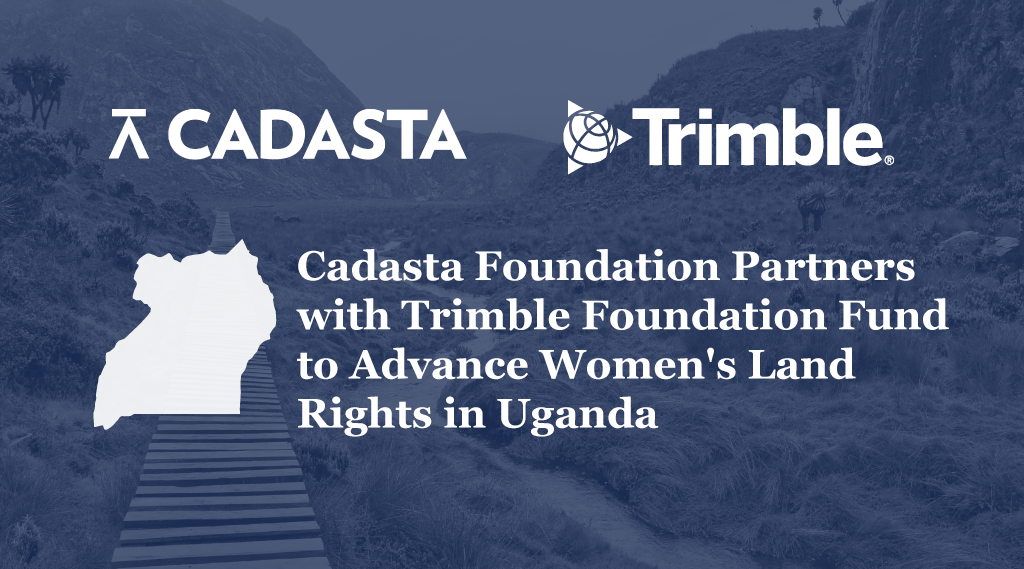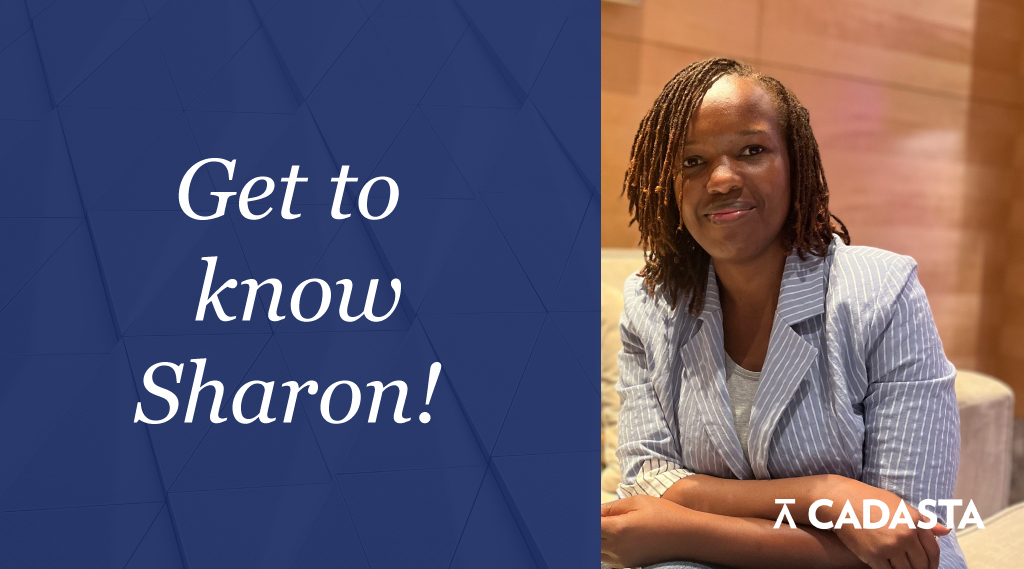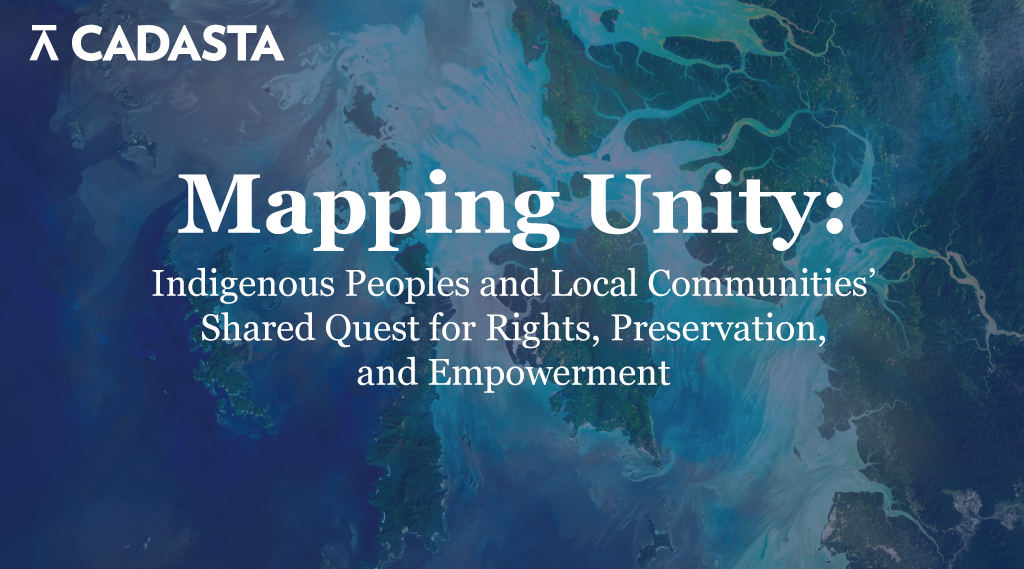Summary: From determining seed and fertilizer needs, to service delivery and tax planning, area calculations play a critical role in a number of key land administration processes. Given their significance to land and resource management, Cadasta recently released an automatic area calculation feature. This feature allows Cadasta platform users to easily upload or draw polygons, and once saved, the area is automatically calculated. Read our blog to learn more about one of Cadasta’s latest features, as well as some of the history and intricacies of projecting and mapping land areas.
For landowners and governments alike, understanding the actual area and dimensions of a land parcel is critical information for a variety of land administration processes. From planning to service delivery to tax collection, these processes often require an accurate calculation of land area. In many parts of the world however, land area of parcels is at best, a guesstimate.
For farmers, knowing the size of a land parcel can help determine seed and fertilizer needs, as well as help them calculate potential crop yields. Additionally, the size and dimensions of a parcel can be critical in determining how to equitably subdivide the land among parties for inheritance and estate planning.
Given the significant role area calculations play in land and resource management, Cadasta recently released an automatic area calculation feature. Using this feature, land area is automatically calculated based on the spatial details of a polygon captured on the platform. The feature can also total the sum of all spatial data collected for a particular area, project or organization.
Cadasta platform users can currently upload polygons in Cadasta three ways (with more to come!): first, by collecting plot boundaries in the field from a compatible mobile application for data collection (such as ODK or GeoODK) by walking the plot boundaries, picking corner points, or tracing in the field using imagery; second, by uploading shapefiles through QGIS; or third, by tracing high resolution satellite imagery on the web platform. Once you have saved the parcel in the platform, you will see the area has been automatically calculated.




Cadasta platform users can choose to measure the area of polygons using metric (hectares) or imperial (acres) units. This can be adjusted in the Profile Settings (see below).


When calculating the area of polygons, it is important to keep in mind the issue of distortion, as various map projections have different strengths and weaknesses when it comes to distance, area, conformity, scale, and navigation. Distortion can cause measurements and area calculations to be inexact depending on the map projection and location in the world. In order to understand distortion, you need to understand map projections. Let’s dive in!
Area Calculations in the Cadasta Platform
The Cadasta platform, like most web based systems for spatial data, utilizes the Web Mercator projection, as its great for storing digital information. Having data stored in Web Mercator makes it easier to transfer and share data, and ensures the highest accuracy of measurement for the largest user base.
However, if you require extremely preciset areas- for example determining supply needs for a number of farms, calculating trees per area unit, or measuring high value parcels – you may require greater accuracy. While for most use cases, the relatively high accuracy of a Web Mercator projection will suffice, users requiring more accurate measurement can export their data to QGIS and reproject the polygons into a local projection. At Cadasta we are working to ensure that our platform can satisfy the requirements of a range of use cases – and thus be fit-for-purpose for a broad range of users.
See our user documentation to learn how to reproject your Cadasta data with the QGIS plugin [https://docs.cadasta.org/en/11-qgis-plugin.html#reproject].
Resources: